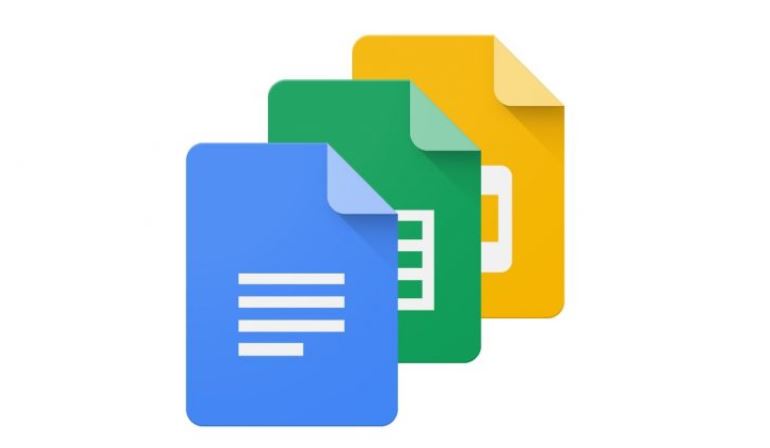
Contents
Google Docs and Microsoft Word Comparison – All You Need to Know About Google Docs
Before Google Docs, there was Microsoft Word. Microsoft Word has been an integral part of everyone’s life. We have all needed to use it and while it was not a straight-forward document to use, considering the painful procedure of editing it ensued. If you had to insert a table or just format a paragraph, there was a chance that the entire document would get jumbled up for reasons nobody knows. Google Docs, though, is Google’s competitor for Microsoft Word and it has gone down well with people. It is a simple, effective, and useful tool for every writer. Read below all about Delete A Page On Google Doc?
We will compare the two and tell you which one is the better software.
Comparison of Microsoft Word and Google Docs:
Functionality:
In terms of functionality, Word seems to have the edge. This is mainly because of the fact that Word has been around for such a long time. Experience trumps talent in this regard. There is a lot of potential for Docs to get better but Word has done a lot. Word has built a stronger piece of software combined together with features that Docs is still catching up with.
This does not necessarily mean that Docs is far behind. Functionality only comes in play when the person using the software is skilled enough to make use of all the functions available. Although for the majority of the users the functions of Docs are more than enough.
There are problems like how do you delete a blank page on Google Docs? These smaller editing problems make Word a better option.
Collaboration:
Microsoft 365 has brought Word to the cloud. This allows both Docs and Word to have collaboration features. Although, Docs win this battle. This is simply because Docs is built into Google Drive, presenting the ease with you can see the files you have shared and the ones which have been shared with you.
Sharing is also just a click away. This creates a link and allows you to send out individual emails as well. The functionality in sharing is so much better in Docs because it allows for greater control. You decide who edits, who views it, who can comment on it.
There is also the feature of a timeline available on Docs. That reveals all the edits that have been made and who made those edits. You can simply revert to the original file before a particular edit, at will.
Offline Access:
Offline Access is a key feature. You never know when you could need it. It is always better to have the option. In this particular battle, Word wins. If you want a document processor with offline access, Word is your best bet. You can either get the Office 2019 or Office 365, both of which allow for offline access. It allows you to access all the functions even in the offline mode and it automatically uploads to the cloud once the Internet is connected. On the other hand, Docs does not have to provide offline functionality by default, however, it can be added via a Chrome Extension.
Availability:
Google Docs is the clear winner and by far. Yes, Google Docs is a slightly less rich processor but the fact is that it is free of cost. Word is not free, you have to pay a fee to use Microsoft’s processor, either by paying a one-time fee or monthly pay.
Formatting:
Word wins the formatting battle, as well. It is very easy to create unique formatting rules regarding text than it is on Docs. Docs have a number of detailed issues, although it is constantly improving, but remains a long way behind Microsoft Word, currently.
Some Issues in Google Docs and How to Solve Them:
Trouble Viewing Files:
- If you have trouble viewing files on Google Docs, you can fix them in the following ways:
- Wait and open your files again.
- Basic troubleshooting like checking your Internet connection, browser version, clearing browser cache, reducing the size of the file, etc.
- Advanced troubleshooting like virus scanning software should be checked and check firewall and advanced proxy settings.
How to remove a page in Google Docs:
These are some ways of removing pages in Google Docs:
- Place the cursor to the top of the page to continue and highlight the entire page. Hold the cursor and move it to the bottom of the page. Illuminating the link should be followed by clicking the delete button and that will result in the unused tab to disappear.
- Removing a file can be done with changed margins as well. Unexpected pages usually come to the fore when the margins at the bottom are big.
- An unintended page is created due to the accidental addition of a page being split. All you have to do is bring the cursor in front of the first letter on the page to remove the break in the page from your document and then delete it.
- You can also use custom spacing to delete a page. You have to go to the template screen then open the splitting panel and then to the custom arrangement. You can set this back to zero and see if it reduces the space, hence, deleting an additional blank page.
How to delete a page on Google Docs Resume?
- The resume has specific rules regarding formatting. Also, it should not exceed two pages, so before emailing it is important to delete additional pages.
- This is how you do it:
- Launch Google Docs
- Tap on the top of the text to ‘Format That Appears’
- Choose line spacing from the list that opens and then choose the custom spacing
- Change accordingly by choosing zero or creating a new tab.
- Highlight the split link, press delete to remove a tab and change the following margins
- Move file and choose page setup. There shouldn’t be a more significant number at the bottom of the margin.




