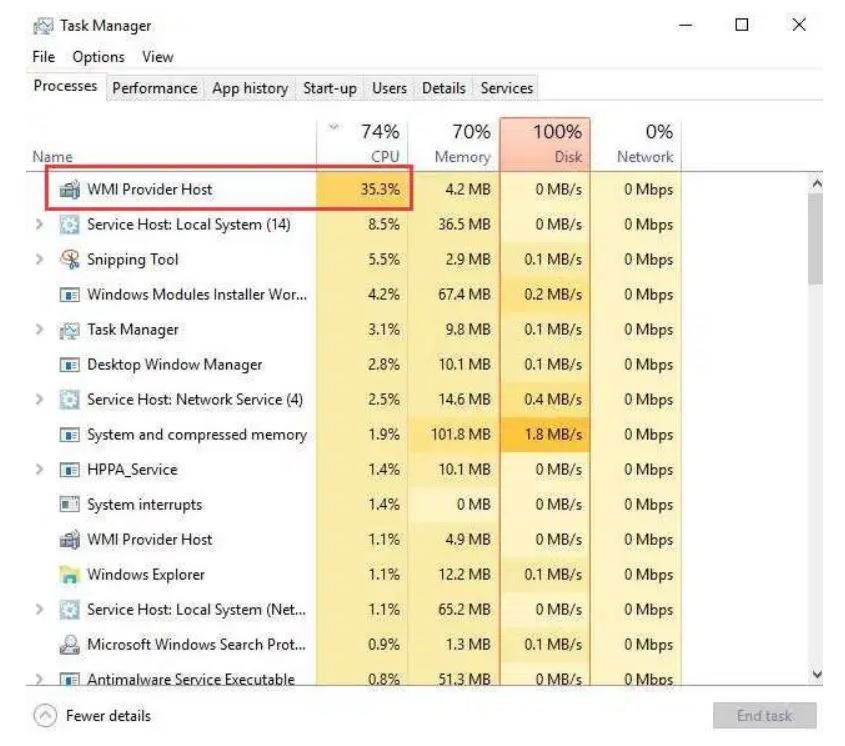The WMI Provider Host process is an important part of Windows, and often runs in the background. It allows other applications on your computer to request information about your system. This process shouldn’t normally use many system resources, but it may use a lot of CPU if another process on your system is behaving badly.
Processes like the WMI Provider Host aren’t well known to most Windows users, but that doesn’t mean that they’re not essential to the operating system. In this case, and like other critical processes such as csrss.exe, the WMI Provider Host shouldn’t be something you need to think about, unless it causes high CPU or RAM usage.
The WMI Provider Host process shouldn’t usually cause concern, as without it, Windows won’t work properly. If wmiprvse.exe has problems, however, then that could point to deeper issues, such as a malware infection.
Contents
What Is WMI Provider Host?
“WMI” stands for “Windows Management Instrumentation”. This is a Windows feature that provides a standardized way for software and administrative scripts to request information about the state of your Windows operating system and data on it. “WMI Providers” provide this information, when requested. For example, software or commands could find information about the state of BitLocker drive encryption, view entries from the event log, or request data from installed applications that include a WMI provider. Microsoft has a list of included WMI providers on its website.
This is a particularly useful feature for enterprises that centrally manage PCs, especially as information can be requested via scripts and shown in a standard way in administrative consoles. However, even on a home PC, some software you have installed may request information about the system through the WMI interface. You can also use WMI yourself to find a variety of useful pieces of information that aren’t normally exposed in the Windows interface on your own PC.
How to Troubleshoot WMI Provider Host High CPU Issues
During normal PC usage, it’s unusual for there to see WMI Provider Host with high CPU issues. Most of the time, the wmiprvse.exe process sits dormant, ready to process requests for information.
If you spot a spike in CPU usage, this could be due to a request for information from a WMI Provider to another app or service. This may be unavoidable if you’re running Windows on an older, slower PC, but if WMI Provider Host reports high CPU usage for a long period of time, then this is something you’ll need to investigate further.
You can check which processes are using the WMI Provider Host service from the Event Viewer, where error and warning reports from WMI Providers are recorded. Using this information, you can trace the other app or service causing the WMI Provider Host to use a higher CPU usage than normal.
- To do this, right-click the Start menu and select the Run option. In the Run window, type eventvwr.msc, then select OK to open.
- In the Event Viewer window, use the left-hand navigation menu to open Applications and Services Logs\Microsoft\Windows\WMI-Activity\Operational. In the middle section, search for recent events (labelled Error) that could point to a process. Select a logged error, then find the ClientProcessId number, listed under the General tab in the information section below.
- Using the ClientProcessID number, you can find the matching process causing issues by opening Windows Task Manager. Right-click the taskbar at the bottom and select Task Manager to do this.
- In the Task Manager window, open the Details tab, then find the entry with a PID number that matches the ClientProcessID from the Event Viewer.
Once you’ve found the process causing WMI Provider Host issues, you can attempt to end, disable, or uninstall it. If it’s another Windows system process, then you may need to look at troubleshooting your Windows installation further by repairing corrupt system files, for instance.
Can I Disable WMI Provider Host?
It is technically possible to disable the “Windows Management Instrumentation service” on your computer. However, this will break many different things on your PC. It’s an important part of the Windows operating system and should be left alone.
As the official description for this service says, “If this service is stopped, most Windows-based software will not function properly”. So don’t disable this service! If you have a problem with it, you need to identify the process on your computer that’s causing the WMI Provider Host to use so much CPU and update, remove, or disable that process instead.
Understanding Windows System Processes
The WMI Provider Host system process is just one of hundreds of hidden executable files that keep your Windows installation working. It can’t be disabled, and if you try to remove or stop it, Windows may crash, and you may need to wipe and reinstall Windows if you can’t get things working afterwards.
System processes with high CPU issues, like wmiprvse.exe and dwm.exe, often point to other maintenance issues with your PC, from dusty PC fans to a malware infection. If a process in Windows Task Manager seems unfamiliar, then it doesn’t mean that you need to scan for malware, although it won’t do any harm to do so.