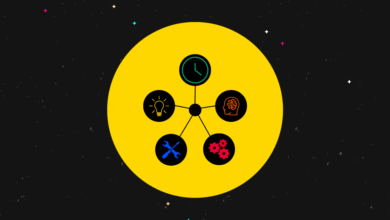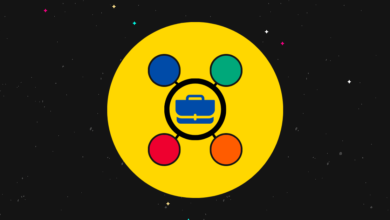13 Tips to Create a Better Presentation on a Computer
[ad_1]

In the evolving world of digital presentations, having a professional-looking presentation is more important than ever.
With the rise of remote working and online conferences, having a great presentation can make all the difference when it comes to connecting with your audience.
Fortunately, creating a solid presentation on your computer doesn’t have to be complicated if you know a few tricks here and there.
Contents
1. Go easy on the transitions –
Too many transitions during your presentation can be distracting and take away from key points. Rather, use subtle transitions only where necessary.
2. Utilize high-quality images –
Using high-resolution images or graphics can add an extra layer of professionalism and help draw in viewers’ attention.
When possible, source quality photos or illustrations instead of relying on stock images.
You can take screenshots on your computer as well. If you own a MacBook, for example, then there is the option of a Mac screenshot without drop shadow to make the most important visual elements stand out more.
Finally, do not be afraid to use image-editing tools even if you need to add cosmetic changes to the visuals. Every little bit helps.
3. Keep your fonts consistent –
If you are using multiple fonts, be sure they match in style and size, so they look cohesive when presented together.
A good rule of thumb is to pick two complimentary fonts and two font sizes maximum that you will use. One can also learn how to use downloaded fonts on Mac or MS Windows computers to introduce even more variety compared to the available default options.
4. Make sure the text fits into the slide –
Your text should never run off the edge of the slide; it should always fit within designated boundaries for optimal legibility and appearance.
Use a font size large enough so that viewers at the back can easily read it without squinting too much.
5. Maintain consistency in layout –
As with fonts, try to maintain consistency across each slide by utilizing similar layout elements such as headings/subheadings, spacing between items, etc., for a more polished look.
6. Stick to one color palette –
When creating a presentation, avoid using too many colors, as this can create visual chaos and affect the overall impact of your content.
Try to stick with 1-3 colors throughout your slides (excluding any photos). Additionally, avoid combining bright or neon colors, which may cause eye strain if viewed on screen for too long or if projected onto a wall in a dark room setting.
7. Implement multimedia elements –
Animations such as fades or motion effects offer an element of sophistication when used sparingly throughout presentations.
Additionally, consider adding videos or audio clips where appropriate for an even more engaging experience for viewers.
8. Choose the right background color –
The background color of your slides should never be too bright or overwhelming; opt instead for light neutral colors that don’t detract from any other elements included in each slide (text, images).
Moreover, if you’re projecting in a dim room, consider using darker colors so it won’t hurt people’s eyes while viewing them at a distance.
9. Add custom animations –
Animated transitions between slides help build credibility among viewers by showcasing professionalism.
However, too many animations could become overkill and distract the audience from the important talking points being made during the presentation.
10. Utilize graphs/charts –
Graphs and charts are great visuals that help break up long stretches of text and bring life into otherwise boring data sets.
When including these visuals, ensure they accurately represent the information being discussed as well as being relevant to what you want to convey.
11. Include notes section –
Notes sections are often overlooked but are incredibly useful when delivering presentations as they give presenters somewhere to jot down quick reminders about what needs to be said during certain parts of their talk.
12. Pay attention to timing –
Don’t go over the time limit set beforehand. To prevent this from happening, pay close attention to timing yourself while practicing prior to delivery so that nothing essential gets skipped over due to lack of time remaining.
Also, allow yourself some extra seconds between each point so the presenter has time to actually pause momentarily before going on to the next matter, which adds a natural flow to the conversation piece altogether.
13. Double-check everything –
Last but not least, make sure to double-check the presentation before delivering the final product.
This includes confirming that all graphics appear correctly, spellings are accurate, and any audio/video content works properly.
It is also worth checking through the entire thing once again just a few minutes before showtime in case you spot anything else that needs adjusting or fixing last minute.
By following these simple steps, you can create truly stunning presentations that get noticed by audiences everywhere.
Investing some extra time into ensuring presentations look professional will go a long way towards making a positive impression amongst peers and colleagues alike.
[ad_2]