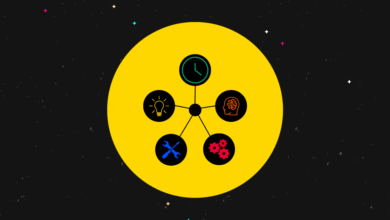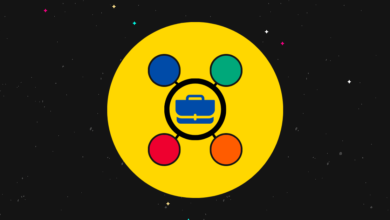6 Tips to Speed Up and Optimize Your WordPress Plugins
[ad_1]

The WordPress engine is pretty efficient out of the box, but once you start loading plugins the performance and responsiveness of your site might go downhill. On top of that the consumption of resources might become too big, possibly leading to a suspension of your hosting account (especially if you use shared hosting).
Over the years I played with and tweaked my WordPress plugins trying to achieve a good performance level, and below you’ll find the tips I learned along the way:
Contents
1. Use a Cache Plugin
Serving cached versions of your pages is one of the most efficient ways to speed up your site and to reduce the CPU and memory consumption on your server. Also, if you are not using the W3TC plugin yet I highly recommend you switch to it, as it works much more efficiently than the other plugins available.
2. Remove All Unnecessary Plugins
Unless your site absolutely relies on a plugin to work I would recommend removing it. Sure, you might need to lose a functionality or two, but in the long run this will keep your site running fast and securely. Keep in mind that it’s possible to hard code what some plugins do, as well. For example, instead of using a plugin to generate a list of “Popular Posts” on your sidebar you could create the list yourself with raw HTML. Instead of using a contact form plugin you could simply write a paragraph on your “Contact” page including your email address there. So on and so forth.
3. Pay Special Attention to Post-Level Plugins
On most WordPress sites and blogs, the bulk of the traffic goes to the posts. The homepage, the category and archive pages receive around 20% of the overall traffic, if that, while the posts receive 80%.
This means that plugins that act at post-level will consume most of your resources. Examples include plugins to change SEO aspects of your posts (e.g., All in One SEO Pack), plugins to display related posts and so on. As a result you should put an extra effort to either remove or optimize those plugins (more on that below).
4. Consider Substituting All In One SEO Pack
The All in One SEO Pack plugin is certainly one of the best SEO plugins around, but it’s also pretty intensive on the resources of your server. For small sites this won’t be a problem, but once your traffic starts growing you might start to feel it.
A good alternative is called Greg’s High Performance SEO. According to the author All in One SEO Pack outputs 2023 lines of code per page load/view, while Greg’s plugin output only 700 lines.
In my opinion the main benefit of those SEO plugins is the ability to customize the title tag. If that is the most important factor for you as well you can be even more extreme and use no plugin at all. Instead use the piece of code below to create optimized title tags for your posts:
<title><?php if (is_home () ) { bloginfo(‘name’); }
elseif ( is_category() ) { single_cat_title(); echo ' - ' ; bloginfo(‘name’); }
elseif (is_single() ) { single_post_title();}
elseif (is_page() ) { single_post_title();}
else { wp_title(‘’,true); } ?></title>
5. Consider Substituting YARPP
Along with All In One SEO Pack there’s another plugin that is very popular and yet very resource intensive: YARPP (Yet Another Relate Posts Plugin).
One alternative you can consider is the Efficient Related Posts plugin. The main difference is that the database of related posts is updated only when a post is created/updated, while other plugins tend to build the list on the fly, whenever a post is loaded.
6. Optimize Your Database Tables
As with any dynamic content management system, great part of the work your WordPress site does is related to getting, storing, removing and updating information on its database. That’s why optimizing your database tables can affect your site’s performance.
A nice plugin you can use for this purpose is WP-Optimize. It will remove your post revisions, clean your comments (e.g., spam and deleted ones), run optimization queries and so on.
[ad_2]