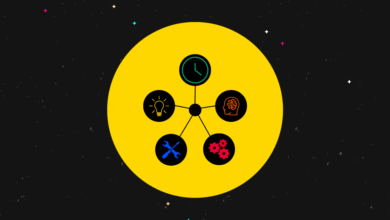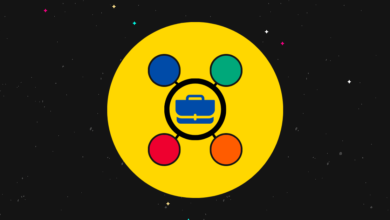How To Install A WordPress Theme
[ad_1]
You’ve found the perfect WordPress theme but how do you install it?
No problem. We’ve got you covered.
In this post, you will learn how to install a WordPress theme.
There are several methods you can use. Exactly which will depend on whether you want to install a free or premium theme. We’ll cover each method below.
Ready? Let’s get started:
Contents
How to install a WordPress theme
There are thousands of free themes available to install directly from the backend of your WordPress site.
They’re the themes that make up the official theme repository of WordPress.org, a connection that makes installing them from the backend possible.
View your homepage from the frontend of your site. Automattic, the company that operates WordPress, releases a new default theme for the content management system on a near-yearly basis.
The most recent one is currently installed on your site. It’s what’s creating that design you see.
You could technically run a blog with WordPress’ default theme. However, all of the default themes have limited features and designs that are too simplistic for a professional blog.
As such, a third-party solution is needed.
Astra and Kadence are among your best options if you want to expedite the process of building your site. They’re also free, so you can install them directly from WordPress.
Head to Appearance → Themes → Add New to get started. Search for the theme you want to install, then click Install followed by Activate to replace the default theme.

It’s that easy.
Installing a WordPress theme from A ZIP file
We highly recommend purchasing a premium theme or the premium version of a free theme you’re interested in. Not only will you gain access to more features and customization, you’ll receive more reliable support.
After you purchase a premium theme, you’ll need to download it from the developer’s website in order to install it.
If you purchased it from a theme marketplace like ThemeForest, you’ll need to download it from there. Either way, go to your account, and look at your purchase or downloads list to find the ZIP file you need to install your theme.
Once you have it, go Appearance → Themes → Add New → Upload Theme. Click Choose File, and select your theme’s ZIP file.
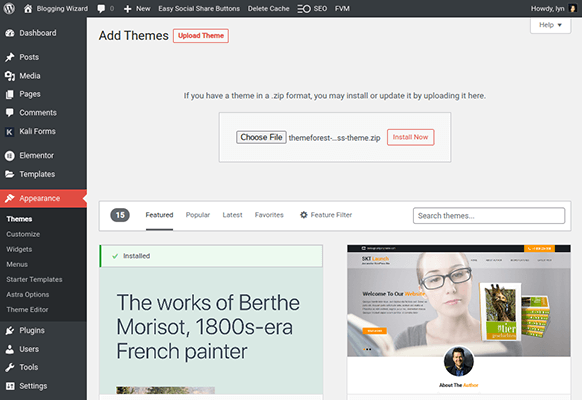
Click Install Now to install it, then activate it.
If you receive an error message, unzip the original ZIP file you downloaded. Some developers place the actual ZIP file you need inside.
Many developers require you to verify the license you purchased. It allows them to keep track of who has active licenses so they know which sites to distribute updates to.
Sometimes this requires a license key. Other times you’ll simply need to log into your account from WordPress.
Be sure to activate your license key so you can enjoy regular theme updates.
Uploading a WordPress theme using a file manager
Your website, like all development projects, requires a lot of different components to operate. That includes a file system.
You can access this file system whenever you need to do anything manually on your site. How you access it is dependent on your host. Some hosts have a file manager you can use from the control panel of your server. If not, you can use a file transfer protocol client like FileZilla to access your files from your computer.
There’s a folder in your website’s files for themes. When you install a WordPress theme through the backend of WordPress, it uploads the theme’s files to that folder automatically.
It’s not likely, but there may come a time when you need to install a theme “manually” by uploading its files directly to your site’s Themes folder.
If your host has its own file manager, find the folder that has your WordPress files in it. They’re typically in a folder called “public_html”.
If you need to use an FTP client like FileZilla, you’ll need your site’s SFTP/FTP credentials. This is a host IP address, a username and password, and a port number.
Note: FTP stands for File Transfer Protocol. If you see SFTP, that’s just the secure version of FTP. If you have the option, always use SFTP instead of FTP.
Enter them underneath the top menu in FileZilla, then click Quickconnect to connect to your site’s file system. You’ll find this in the bottom right panel.
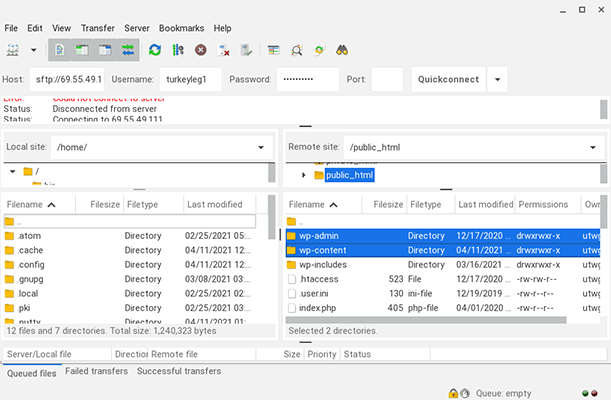
You’ll know you’re in the right place when you see folders named “wp-content” and “wp-admin”.
Open the “wp-content” folder, then open the Themes folder. You’ll notice the theme files here are not zipped files. This means you’ll need to unzip your theme file until you find the unzipped theme file. It’ll be by itself and named after the theme.
Upload this file to the Themes folder. If you’re in FileZilla, you’ll find your computer’s file system in the bottom left panel. Drag the file over to the Themes folder to install it.
Then go back into your WordPress admin area and navigate to Appearance → Themes to activate the theme.
Wrapping it up
That wraps up our guide on how to install a WordPress theme.
Once you’ve got your theme installed and customized. You may want to start installing plugins to expand the functionality of your WordPress website. We have a dedicated tutorial covering how to install a WordPress plugin if you need it but the process is fairly similar.
Need help deciding which WordPress theme to use? Check out these theme roundups:
Note: Want our latest content delivered to your inbox? Click here to subscribe to the free Blogging Wizard newsletter.
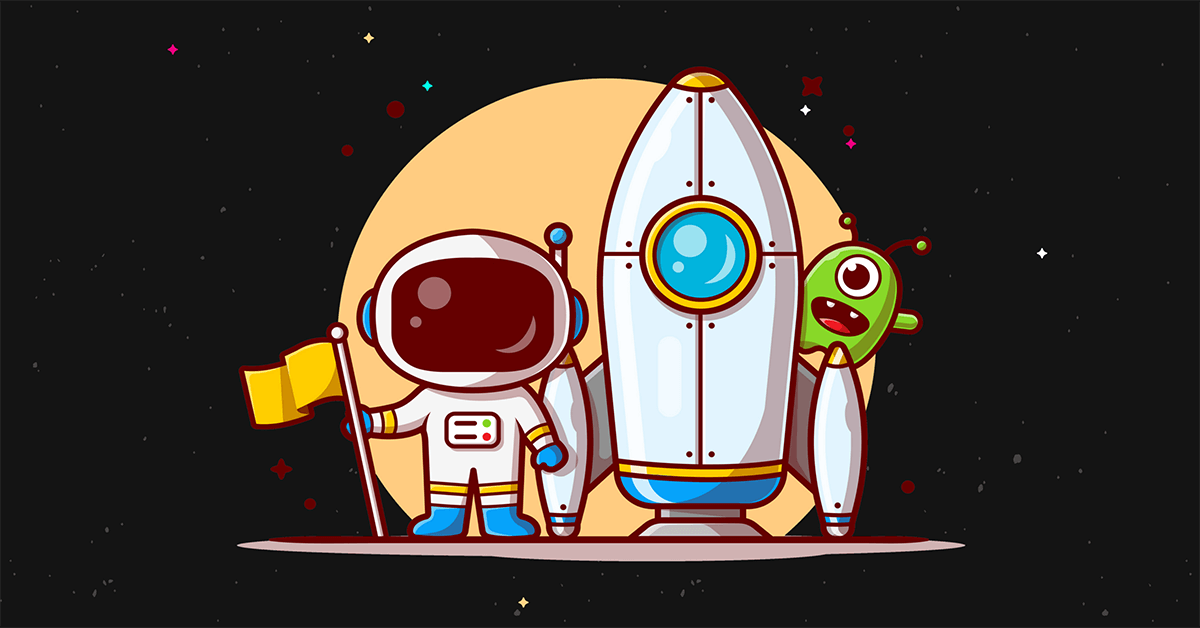
[ad_2]