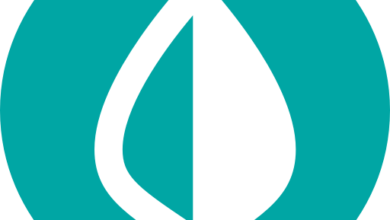How to Use Google Pay
[ad_1]

No need to whip out your wallet at the store anymore. Google Pay will get this one, just tap your phone or smart watch at a supported payment terminal. Google Pay is a digital wallet and payment platform that enables you to make online or in-store purchases using your Android smartphone or watch.
Setting up Google Pay on your favorite Android device is easy and offers other features, such as sending or receiving money from family and friends, the potential to earn rewards and save money on purchases.
Contents
What Is Google Pay?
Google Pay — or G Pay — has gone by a few names, including Android Pay for a short stint, but the concept has remained the same. Using Google Pay, you can buy groceries, pick up school clothes and get that new TV online or at stores that accept contactless payments.
Rather than digging through your wallet or bag for a physical card, you can tap your smartphone or watch, pay for your purchase and get on with your busy day. Best of all, many retailers accept contactless payments.
Is Google Pay Safe?
When it comes to your credit or debit card information, you want to make sure that it remains safe. A convenient tap-to-pay service isn’t worth much if your sensitive banking information gets breached. With Google Pay, your device sends a virtual account number to the payment terminal, not your actual card number, which remains secure. Any card information that is saved to your Google Account is encrypted and stored on Google’s private servers.
Unlike your wallet, your phone can be locked down like a vault. Not just anyone can pick up your smartphone and access your info if you have a PIN, pattern or biometric unlock — such as a fingerprint — to use Google Pay.
How to Use Google Pay
Before you start using Google Pay’s contactless payment feature, make sure your Android smartphone is compatible and sports the necessary hardware. iPhones are not compatible with Google Pay’s tap-to-pay function, but can use Apple Pay, which is the equivalent.
While Google Pay isn’t available on iPhone, Apple users can still download the app to send and receive money from friends and family, and save money on purchases with cashback rewards.
While most smartphones from major manufacturers, such as Samsung, do support Google Pay’s tap-to-pay feature, you can double check on Google’s support page.
How to Set Up Google Pay
Step 1: If you don’t already have the Google Pay app, download it from the Google Play store.
Step 2: Open the Google Pay app. If it’s your first time, confirm your country, select your Google account, then click Continue. You may be asked to verify your phone number.
Step 3: Once inside the Google Pay app, add a debit or credit card. At the bottom, tap the ($) logo for the Insights tab, then select Accounts, and Add Account.
Step 4: Use your smartphone’s camera to scan your credit or debit card. You can also enter your card information manually.
Step 5: Next, you’ll need to verify your debit or credit card using one of the provided options. Once your card is verified, it will be added to Google Pay.
Step 6: If you set up multiple cards, select a card to be the default when you use Google Pay in a store. To set the default card, tap on the card within Google Pay, then tap Make Default.
Using Google Pay In-Store
Before using your Android smartphone to pay for an in-store purchase, make sure the retailer accepts contactless payments. Look for a Google Pay, G Pay or contactless payment icon (it looks similar to the WiFi symbol) on the card reader.
Or just ask the cashier if they take Google Pay. Many retailers are familiar with people paying with their smartphones or watches.
Step 1: If the retailer accepts contactless payments, unlock your Android smartphone. The Google Pay app does not need to be open.
Step 2: Simply tap the top of your device to the payment terminal. A checkmark symbol will appear on your screen once the payment is successful.
If your phone won’t work with a compatible payment terminal, make sure NFC is enabled. NFC allows your phone to communicate wirelessly. To enable NFC, swipe down from the top and toggle it on.
Other Google Pay Features
Using Google Pay Online
To make online transactions faster, you can use Google Pay on websites that have G Pay or Buy with G Pay buttons at checkout. If supported, tap the button, select your payment method, enter your shipping address if needed and confirm your purchase.
Send or Receive Money
You can also send or receive money from family and friends through the Google Pay app, like Venmo, Cash App and Apple Cash.
To send money, open the Google Pay app and navigate to the Pay tab, denoted by a house symbol at the bottom of your screen. Tap on the recipient and tap the Pay button. Enter the amount of money you wish to send, select your payment method and confirm by tapping Pay.
If you receive money, you can leave it in your Google Pay account or transfer it to your bank. To transfer money, open Google Pay, then tap your profile icon in the top right corner, tap on Google Pay Balance, then select the Transfer Out option. You’ll need to confirm how much you wish to transfer, then tap Transfer Out once more.
Save Money With Google Pay
By using the Explore tab within the Google Pay app, you can view and activate a variety of coupon codes and cashback offers when shopping at select retailers. Look for the price tag icon at the bottom of the screen. Once an offer has been activated, make the purchase using Google Pay and you’ll find savings headed to your account shortly thereafter.
Some examples in 2022 include:
- Instacart: $30 off first order of $50+
- Freshly: $100 off
- TicketNetwork: $50 off
- H&M: 2% cashback
- Levi’s: 3% cashback
- Vitamin Shoppe: 2% cashback
- Health-Ade: 35% off
- CrocsUS: 20% off
Frequently Asked Questions (FAQs)
How much does it cost to use Google Pay?
There are no fees. Using Google Pay at checkout is the same as using any credit or debit card. In fact, Google Pay may save you money thanks to the discount and cash-back offerings available in the app.
Is it safe to use Google Pay?
Yes, Google Pay is safe. Google Pay is a secure service that doesn’t transmit your card number when you are shopping in-store. Instead, your smartphone or watch transmits a unique account number. This helps keep your credit or debit card info safe. When Google Pay does store your account information, it is encrypted on Google’s private servers.
Does Google Pay need a bank account?
Yes, you will need a bank account to use Google Pay. The service operates by linking a valid debit or credit card to your Google account. If you need a checking account, there are many free checking account options.
Does Google Pay charge a fee to send money?
No, Google Pay does not charge you a fee to send money to family and friends. However, if you use a credit card to fund a transfer instead of cash, you will be charged a standard credit card transaction service fee, which is typically around 3%.
Michael Archambault is a senior writer at The Penny Hoarder specializing in technology.
[ad_2]