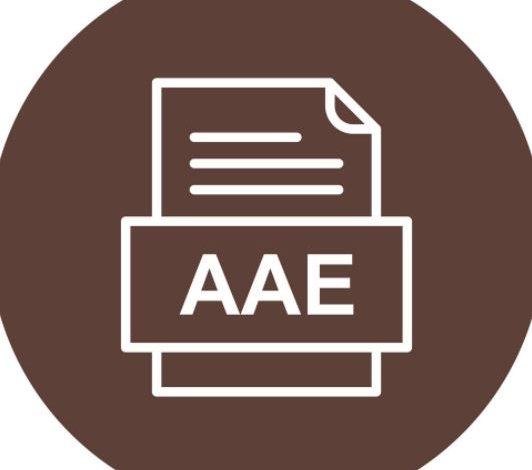
iPhone users face several issues in their everyday usage due to the existence of more than one operating software in the technologies we use. The reliability, simplicity, and smooth working of an iPhone is the reason why people opt to spend big on an iPhone even if they do not have other Apple products in their everyday usage. This means there are some problems they encounter, for example, not being able to transfer files with Bluetooth, certain issues in app versions that are different on Android and iOS. One of the major issues they face is about AAE files, and we will look at it in more detail.
Contents
What is an AAE file?
If you are an iPhone or Mac user, you may have also seen that the files you edit on your iOS device using the Photos app appear to be unedited when you transfer these files from your iPhone to another computer or software program on your Mac. This can cause a lot of inconveniences, which is why, it is important to understand what the AAE file is, and then we can understand how to solve the problems related to an AAE file.
AAE file is a file, iOS users must be familiar with. It pops up usually when you are transferring files. They seem like typical image files but they have a different extension; “.AAE” extension. These files contain the edits you have made to the image using the Photos app on your iPhone.
What’s the Problem with AAE Files?
The problem with AAE files is that they do not seem to open as easily as the other images. When you click on them to open, you will notice an error ‘Windows cannot open this file’. Other errors indicate that the AAE extension file is invalid.
The biggest problem is that, Windows tend to hide the extension names, by default. This means that the file would appear with just the image name, for example, ‘IMG_2012’ with a generic blank icon. So, this can be very confusing and you do not have any way of solving this problem, unless of course you have read the manual.
Is there a Solution?
Of course. There is always a solution, and this is no different. The AAE files seem to serve little to no purpose on Windows. Although, there is a good chance that given the demand, it could change. The easiest solution for file extension AAE, is to get rid of it, of course. You can delete them manually, but if you are worried about storage, then it should not be a problem because they usually have a file size of around 1 kb. However, there is still a lot of importance if you can manage to keep it because there are ways of opening an AAE file. We will discuss some of these ways and try to tell you how to open the file so that you keep it and not worry about the edited versions, either.
How to Open File AAE?
This is by no means an easy task. Plus, it can be so annoying, as well. However, we will try to help you sort out these problems in some steps.
If you aim to just view the file, then you can do it quite simply with the help of third-party iOS photo-editing apps. You can just resave them without even making any alterations. A foolproof way but you have to find the right app for it to work, of course. The good part is that you can create multiple copies in the Camera Roll, as well which would only require you to delete the original pics and then to import only the resaved version.
Another alternative to this is using any iOS app that can help you transfer AAE files to transmit all of your photos to a computer, and this comes with the help of retaining the changes. The only problem is, you need to find a good app that supports this function.
How to Open AAE Files on Windows?
You can have trouble viewing AAE Files on Windows, but we have you covered, here as well. This is a longer procedure, but it is by far a more effective way to open AAE Files.
The OS of Windows is more prone to finding solutions. This is given the luxury of individual solutions that can be downloaded via the Internet, something that Apple does not allow on its iOS. You can ask the Windows to search for a program that opens any extension. It will run its search and provide you with a solution to opening the file.
Via these steps:
1) You can upload the files on Dropbox.
2) Log in to Dropbox to get all of your photos in their original sizes.
3) Email them to yourself. (Note: You may lose the original size of the images.
If all this seems like too much, you still do not need to worry as you have access to good old Google.
How can Google help you with opening AAE Files?
Google can help you with everything and anything. It is like the digital genie that will help you with all your troubles, all you need is the magic word.
In this case, a simple search of Google can help you hook up with a website that has a good converter. Many websites have converters, you can find one of these converters online which will convert your AAE File into a JPG extension. JPG extension opens on any software and it is one of the common files that everyone uses to store images. The Google way helps you by saving yourself the hassle of finding the right solution or application for the AAE File. Instead, all you have to do is find a converter, upload the extension on that converter, the converter will convert the AAE extension into a JPG extension, and that file will be available for download. You download that and your work is done!




