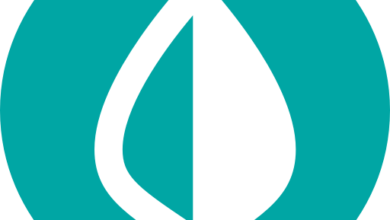What is a Password Manager?
[ad_1]

Passwords are frustrating, but security is essential, especially when securing your online finances. Password managers are nifty tools that allow you to create complex passwords without ever needing to remember them.
How is that possible, you ask — don’t you need to recall the passwords you create? Not exactly; we’ll explain just how password managers can transform your digital experience into something a whole lot safer with only a bit more effort.
Contents
What Is a Password Manager?
A password manager is a piece of software that allows you to create, store and easily recall saved passwords. But the aspect of password managers that makes them so helpful is their ability to operate without you needing to remember more than a single password.
Think of a password manager as a bank vault that holds all the login credentials to your favorite sites. To access the password vault, you only need to remember one master password so that you won’t get tied up with an endless list of passwords scribbled down on a notepad or stored in your phone’s notes app.
Because you only need to remember a single password to get into your vault, you can make your actual passwords for logging into services very secure. For example, instead of using a poor password such as your birthday or “CorgiLover27!”, you can use strong passwords like “uaE*[email protected]”
Don’t panic though, you’d never actually have to remember that password, so don’t be startled at its complexity. Password managers integrate seamlessly with your favorite web browser (Firefox, Chrome, Safari, Edge, etc.) thanks to browser extensions, as well as your mobile devices, so passwords can be auto-filled when needed.
A scenario will look similar to the following: You start by visiting your online bank of choice and clicking on the ‘Sign In’ button. Your password manager will automatically notice that you are attempting to log into a website.
The password manager will then prompt you for your single master password, then automatically fill in the login information for you. Presto—password managers are as simple as that.
It’s critical to note that password managers won’t always just sign you in; after all, that would be poor security. Rather, your password manager will auto-fill login information to different websites after you have unlocked your vault (i.e., signed into your password manager). The vault will then generally automatically lock after a set amount of time, or when you log off your device.
Best of all, if you are using a password manager with a device that sports biometrics, such as a fingerprint or facial scanner, you won’t always have to enter that master password. Instead, you’ll be able to simply swipe your finger or glance at your device to unlock your passwords within the password manager.
Are Password Managers Safe and Secure?
The idea of storing all of your login credentials within one master application is very appealing, but how safe is it to use a password manager? The good news is that as long as you choose a reputable option and a strong master password, your passwords are likely to be protected by strong encryption.
Let’s take a closer look at one of our favorite password managers, 1Password. The information (AKA, your passwords) stored within the application is encrypted with hard-to-crack AES 256-bit encryption. 1Password even notes that “only you hold the keys to decrypt it,” so not even the team who develops the password manager can view your information.
We spoke to Pedro Canahuati, Chief Technology Officer at 1Password, about the importance of establishing and managing secure passwords:
“Humans tend to choose simple passwords because we aren’t great at being random. We also reuse passwords, because we can be forgetful. Password managers help us have better password hygiene and make it easy to do the right thing — at home or at work,” he said. “Using a tool like 1Password can help users generate random and complex passwords with 16 or more characters, symbols, and numbers, and ensure protection against criminals who are far more familiar with password creation behavior than anyone else.”
Additionally, password managers may use other security measures to ensure that your password vault stays safe and secure. For example, if you try to access your password manager vault from an entirely new device, 1Password will prompt you for a specially created Secret Key that you are given when first setting up your account. Other managers may use techniques such as multi-factor authentication.
Some password managers offer built-in tools to alert you of security breaches or any other circumstances in which your password may have been compromised to take security another step further. All in all, encryption steps in place help to make password managers secure.
What Are the Benefits of Using a Password Manager?
The most beneficial aspect of using a password manager is simply that you can have secure passwords for all of your most important websites and applications without the need to remember each one.
Password managers allow you to secure your digital life by assisting you in creating strong passwords and storing them for later retrieval. The auto-fill feature with password managers also makes it a breeze every time you come upon a login screen. Just click a button or scan your finger, and your password manager does the rest of the work.
Additionally, suppose you are a family, business, or just a general group of people who want to share login credentials. In that case, password managers generally have Family or Team accounts to make the process a bit easier without sacrificing security.
For example, you can provide a secure link when your brother wants that highly coveted Netflix login information instead of sending the password in plain text via SMS or iMessage. Or, if that person also uses the same password manager, you can share the password with them, allowing them to view it within their vault.
Of course, there can be a few downsides to password managers. The primary is that, similar to Lord of the Rings, you have one item to rule it all—your one master password. If you happen to lose or forget your primary vault password, there is a good chance that you won’t be able to access your account.
What Are the Types of Password Managers?
When we talk about types of password managers, we generally refer to how a password manager stores your information. There are essentially two primary types: options that keep your passwords locally on your computer or those that hold them in the cloud.
We recommend selecting a password manager that stores your information in the cloud for most individuals. Online password managers allow you to access your password vault from multiple devices, such as your smartphone, computer or tablet. As our life continues to go mobile, it’s essential to have access to your passwords at all times.
Many password managers that offer services in the cloud are also generally web-based password managers, allowing you to access your information via a web browser when needed.
On the other hand, local password managers (also known as offline password managers) are stand-alone applications that store your passwords directly on your device. With local managers, you eliminate the possibility of your data being breached in the cloud, which is not an issue we think most individuals will need to be too wary of, as long as they are using a reputable service.
The apparent downside to locally installed password managers is that your secure information can generally only be accessed from a single device. Additionally, if you lose that device, you’ll lose your entire vault and all your passwords—not recommended.
Frequently Asked Questions (FAQs)
Is it a good idea to use a password manager?
We would recommend using a password manager. You can easily create complex passwords by utilizing a password manager, making your online and local accounts much more secure. Additionally, with the ability to automatically fill in your data using browser extensions, most password managers have a low barrier to entry when it comes to learning how to use them in your daily life.
Why shouldn’t you use a password manager?
The only reason you might not want to use a password manager is the fear of losing your master password. As such, we recommend writing down and storing your master password in a secure location (AKA: Not under your keyboard or in a book marked ‘My Passwords’).
What is the most secure password manager?
There are quite a few different password managers out on the market, with many of them being very secure and coming highly recommended. Some of the best password managers you may want to check out include 1Password, LastPass, Keeper, and Dashlane. Remember, not all password managers are the same, so you’ll want to do your research before diving in.
Does Apple have a password manager?
Yes, Apple does have a password manager built into its Safari web browser. Many web browsers, such as Chrome and Firefox, also offer similar features. However, we recommend using a standalone solution instead, as you’ll be given more control over your information, and you won’t be tied into a single ecosystem.
Is it safe to store passwords on Google Drive?
We wouldn’t recommend storing your passwords on Google Drive. While it might seem to be an easy way to keep all of your passwords in one place, the security around Google documents isn’t as tight as many password managers that we have recommended.
Michael Archambault is a senior writer for The Penny Hoarder specializing in technology.
[ad_2]