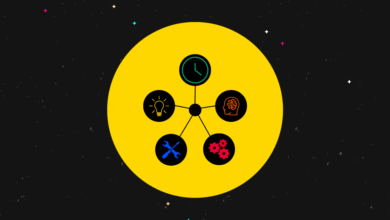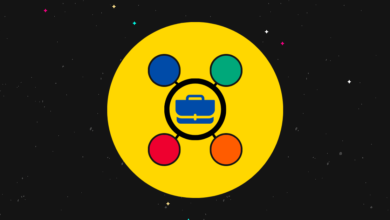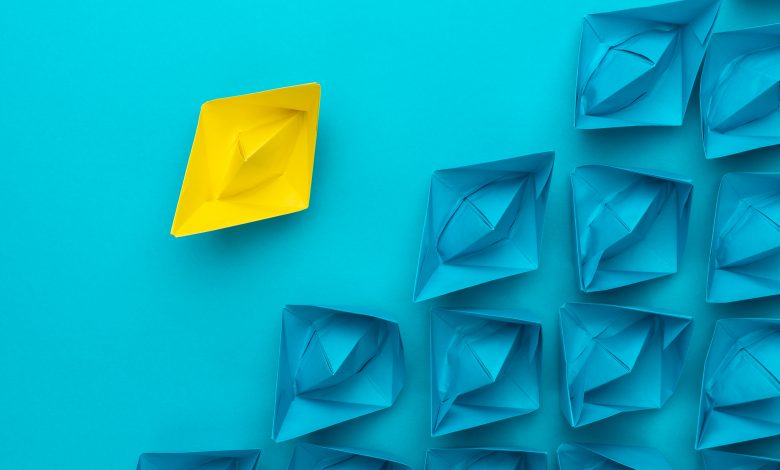
Keeping Tabs on your Facebook Account Following
Contents
How do I keep a tab on my followers on Facebook?
Whether you are a daily user or a less committed one on Facebook, you might miss out on some of the alterations in its policies.
Due to the changes in trends around social media, you may observe updates around user policies. These include areas like privacy, media and even your friends.
There has always been a mixed reaction in terms of the changes being made on social media websites. Recently, many of the updates have created a bit of confusion amongst numerous users worldwide. One of the updates in this category from Facebook is managing a user’s following on his/her personal or professional account.
The main question that comes up regarding the query is, ‘How do I keep a tab on my followers on Facebook?’
The most important thing to understand here is how you get your followers. According to the recent updates, whenever you acquire a new friend, you automatically start following them and vice versa. Another fact for you to know about is that people can also follow you without adding you as a friend. If you are desperate about your followers’ list and want to manage it once and for all, here’s what you can do.
You can use either your Facebook mobile app or your desktop PC to manage the list. However, you may find a little bit of difference in the procedure to follow.
If you are using the desktop version, you should follow the steps given below.
- Open your profile page. Look for the ‘Friends’ option on the front page. The option is most likely to be under your cover photo.
- After finding the ‘Friends’ tab, look for the ‘More’ tab. You will see the Followers option which you have to click on.
If the option remains blank, this indicates that you haven’t enabled the option in your account.
However, if you want to allow the following feature, you will have to go to the ‘Friends’ tab and check or uncheck on who you want to follow.
Another way you can find out about your followers is by going to the settings tab. In the tab, there is an option labeled, ‘Public Posts’. Click on the button, you will see multiple choices regarding whom to allow to see or follow your posts. You can either choose ‘Public’ or ‘Friends’. If you select ‘Public’, it enables anyone in the world to follow you. However, the ‘Friends’ option will only allow your friends on your account to view your posts.
If you use the Facebook mobile app, here’s what you can do.
- Tap on your profile, select the ‘See more about yourself’ tab. This option is right under the ‘About’ tab on your profile.
- In the new window, you will see basic details such as your Education, interests, and son. Scroll through these until you find a list of your followers.
- You can select the ‘See All’ option in the list, where you can easily manage your following on your account.
With all the timely modifications that Facebook puts on its system, you might want to check out the policies once in a while. Make sure that you follow these steps to help improve your account’s privacy by keeping a check on the people you interact with.
Keeping Tabs on your Facebook Account Following
Whether you are a daily user or a less committed one on Facebook, you might miss out on some of the alterations in its policies.
Due to the changes in trends around social media, you may observe updates around user policies. These include areas like privacy, media and even your friends.
There has always been a mixed reaction in terms of the changes being made on social media websites. Recently, many of the updates have created a bit of confusion amongst numerous users worldwide. One of the updates in this category from Facebook is managing a user’s following on his/her personal or professional account.
The main question that comes up regarding the query is, ‘How do I keep a tab on my followers on Facebook?’
The most important thing to understand here is how you get your followers. According to the recent updates, whenever you acquire a new friend, you automatically start following them and vice versa. Another fact for you to know about is that people can also follow you without adding you as a friend. If you are desperate about your followers’ list and want to manage it once and for all, here’s what you can do.
You can use either your Facebook mobile app or your desktop PC to manage the list. However, you may find a little bit of difference in the procedure to follow.
If you are using the desktop version, you should follow the steps given below.
- Open your profile page. Look for the ‘Friends’ option on the front page. The option is most likely to be under your cover photo.
- After finding the ‘Friends’ tab, look for the ‘More’ tab. You will see the Followers option which you have to click on.
If the option remains blank, this indicates that you haven’t enabled the option in your account.
However, if you want to allow the following feature, you will have to go to the ‘Friends’ tab and check or uncheck on who you want to follow.
Another way you can find out about your followers is by going to the settings tab. In the tab, there is an option labeled, ‘Public Posts’. Click on the button, you will see multiple choices regarding whom to allow to see or follow your posts. You can either choose ‘Public’ or ‘Friends’. If you select ‘Public’, it enables anyone in the world to follow you. However, the ‘Friends’ option will only allow your friends on your account to view your posts.
If you use the Facebook mobile app, here’s what you can do.
- Tap on your profile, select the ‘See more about yourself’ tab. This option is right under the ‘About’ tab on your profile.
- In the new window, you will see basic details such as your Education, interests, and son. Scroll through these until you find a list of your followers.
- You can select the ‘See All’ option in the list, where you can easily manage your following on your account.
With all the time modifications that Facebook puts on its system, you might want to check out the policies once in a while. Make sure that you follow these steps to help improve your account’s privacy by keeping a check on the people you interact with.