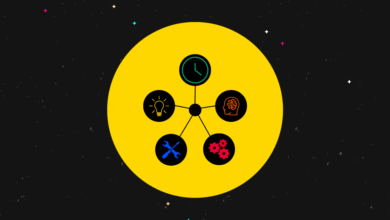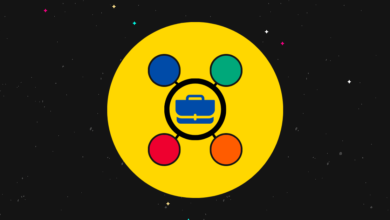All the know-how on how to delete a group on Facebook
There can be numerous reasons why one wants to delete a group on Facebook. They include finally deciding that you are spending a lot of time on the group on Facebook or deciding that you want to clean your social media or it is possible that your friends no longer use the group on Facebook.
Certain pointers for admins and owners on deleting a group on Facebook
· To delete the group on Facebook, the group owner needs to first remove everyone in the group. He or she then can leave the group.
The manner of deleting the group on Facebook differs for the owner of the group and the admin of the group. The simple difference is that the admin can archive the group and cannot delete it so that no one new member can enter. On the other hand, the group owner can simply delete the whole group.
When the admins archive the group, it no longer appears on the Facebook search. That is why no new members can join. If the owner leaves the group first before other group members, then only the admin can delete the group.
Deleting the group on Facebook through Laptops:
The mechanism of deleting the group on Facebook is different for both laptop and mobile users. So, first, let us see the procedure of deleting the Facebook group through smartphones:
· On your iPhone or Android smartphone, tap on the Facebook app that you have downloaded from Play Store.
· Once you tap on the app, go to the menu tab and select the “groups” option.
· The “Groups” option is at the middle of the pop-up menu side
· Once you select the “See All” options in the “Groups”, you will see the option, “Groups you manage”
·Once you tap on the option, “Groups you manage”, tap on the group name you want to delete. Or you can even scroll down to search for it.
·Once you find the group you want to delete and it is opened in front of you, go to the Information tab. This tab is towards the right-hand side of your group page just beneath your group cover photo.
· When you tap on the information tab, you will see the option of “members”. This option is below the “Edit Group settings”
· Tap on the “Members” tab.
· Once the tab opens, you can tap on the name of the members you want to delete. Just make sure that you don’t delete yourself in the process.
· Once you have to delete everyone from the group on Facebook, then press, “Leave Group”. This option is at the end of the menu.
· You will see the pop-out notification, that will have the confirm your group leaving with the option on the right, “Leave Group”
· Once you tap on the option, it will both remove you from the group and delete it. It will take a little longer for the group to end and your name to disappear. But you need to wait.
Deleting a group on Facebook through desktop:
· On your desktop, you need to go to the Facebook website by writing the URL of the site on your browser’s URL tab.
· If you are not logged in, write your email and Facebook password.
· Once you are logged in your Facebook, you need to go to the extreme left side of your Facebook Newsfeed where, under the “explore” icon, you will see the tab, “Groups”
· As you click the small arrow on the “Groups” tab, you will see the option, “Groups you manage”. Click on it and select the group you want to delete.
· Once, you click on the group on Facebook, you want to delete, and group opens before you, go to the upper left side of the page where you will see option “Members”
· One by one delete all the members from the group excluding you.
· Then, click on the settings symbol icon and click on the tab, “Leave Group”
· A small pop-up window asking your confirmation of leaving will come before you. Click on “leave and Delete”
Thus, it is necessary to understand how to delete a group on Facebook. The steps are quite simple and you need to keep the most important things in mind.