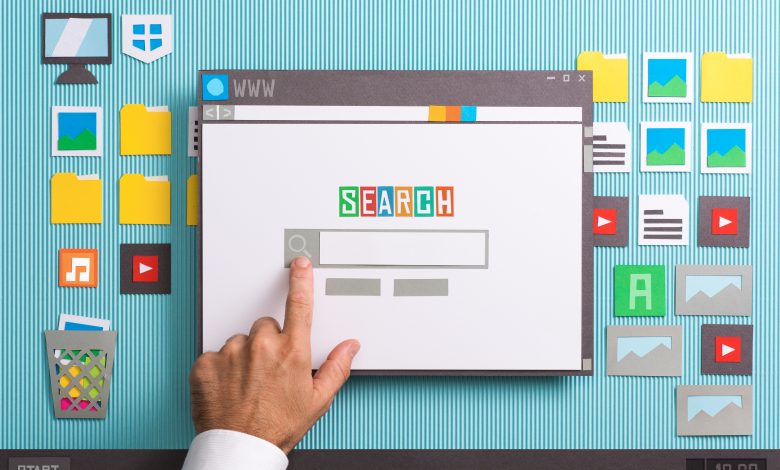
How your organization manages your browser settings?
Whenever, you get the message that your organization manages your browser settings through chrome, you need not to panic. On the periphery, such notification only denotes that your organization, through certain system policies is controlling some of your browser settings.
Not only can your organization control your browser settings if you are using Chrome book, Mac or PC, but certain applications through their policies can access control on your browser settings.
Contents
Understanding browser settings management
Administrators and managers of a certain organization harbor control on your browser settings. There might be many reasons to do so. They want to exercise a degree of control over your activities while you use chrome browser or they do not want their confidential documents and secrets to leak. Particularly with the fresh employees and interns, the managers control the browser settings on the PC or laptop to keep a check on the employees work.
For such management, the organization can design and implement numerous policies through which they can control the employees’ usage on chrome. They can:
- Blacklist certain sites
- Prohibit or restrict access to certain sites
- Have a check on the emails
- Control your print settings
- A control on accessing the USB on the PC or Chrome Book
- Setting a homepage which the user cannot change at his will
What applications can the managers control?
The organization can manage browser settings on these applications and smartphones:
- iPhones with the help of Mobile Device Management software.
- Windows, with the help of advanced settings, or Group policy through which they can adjust settings.
Does only an organization manages your browser settings?
It so happens that at times even when your organization does not control your browser settings, you still get the notification that your browser is being managed by your organization. In such cases, you need not to become too overwhelmed. It is because, there can be two explanations for it:
-
The legitimate software
Keep in mind that in certain cases, a legitimate software manages your browser settings. And that legitimate software when installed in your PC, Mac, Laptop of Chrome book, it means that it will have certain enterprise policies that commands it to directly manage your browser settings. Hence you will see this notification, even if your organization does not control your browser settings.
-
Virus and malware in your systems
Another possibility of the notification alerting you that your browser is managed by your organization is that certain virus or malware might have corrupted your system. Once again panicking is not the way forward. Thanks to Google if it is alerting you in the covert way. And you can easily sort the problem out.
Finding whether your organization manages your browser settings
The procedure of detecting whether your organization controls your Google chrome settings is very simple. You can find this in three ways:
The first way is extremely simple. You just need to click at your chrome page menu section on the extreme right of the page indicated by three small dots. Once you open the menu bar, you will see at the end an option “managed by your organization” just underneath the “exit” option. This will confirm that your organization controls your browser settings.
The second way you can find whether your organization control your browser is when you go to the Chrome “Settings” page. You can access this page through the chrome menu icon and click on settings. The new tab will open on your browser that will mention the notification that your browser is managed by your organization.
The third way is quite complex. It is because even if your browser is not managed by the organization, it is managed somewhere in the chrome interface. This is an indication that one or more of your installed software is managing your browser settings through an extension policy.
Are software-applied policies removable?
The Google support community recommend the users to download the “Chrome Policy Remover” so that they can eradicate the policies that make them vulnerable to software controlling their browser settings. However, the efficacy of Google Policy Remover is highly debatable as it has its own shortcomings in fixing the problem entirely.




